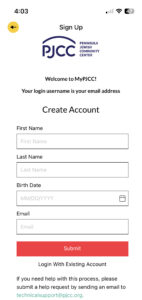The NEW MyPJCC App allows you to easily register for fitness classes, update your account, and more.
Here’s what you can do in the NEW App:
Fitness Class Registration: Register for group exercise classes, specialty group sessions, Pilates Reformer classes, and Small Group Training.
Virtual Fitness Classes: Can’t make it to the gym? Access virtual fitness classes right from the app, bringing the gym to you wherever you choose.
Manage Current Registrations: Keep track of all your registrations in one convenient place.
Update Household Information: Update your account details to help us serve you better.
Secure Payment Updates: Quickly update your credit card info to maintain uninterrupted access to your fitness activities.
Download the New App Today!
For iPhone: Download from the Apple App Store
For Android: Download from Google Play
In addition to the above, the desktop version of MyPJCC allows you to:
Access MyPJCC on Your Computer
If you have not yet activated or created your MyPJCC account, you can do so by taking the following steps.
1. Download the new MyPJCC App from your device’s app store.
For iPhone: Download from the Apple App Store
For Android: Download from Google Play
2. Open the new MyPJCC app, following the steps below to begin.
Note: you will be using your MyPJCC login to login to the app, which is different than your previous PJCC app/MindBody login.
Click “Get Started” to create your account; or, choose “Already a Member? Log in.”
If you are unsure if you already created a MyPJCC login, you can request to send a password reset email (see Step 3).
If you do not receive a password reset email, it is likely you have not created a MyPJCC login yet. Navigate back to the selection screen and select “Sign Up” to create your MyPJCC login (see Step 4).
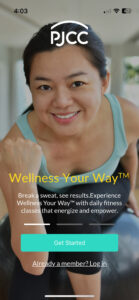
3. After selecting Log In, enter your username and password.
Your username is your email and the password that was created initially when you set up your MyPJCC login.
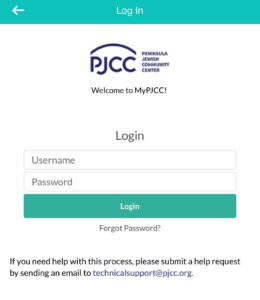
If you do not recall your password, click the “Forgot Password?” link and enter your email. Click “Send Password Reset Email.” You will receive an email with a link to create your password.
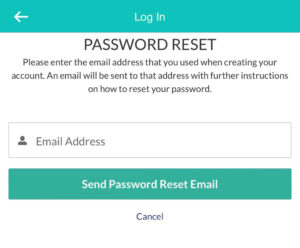
4. If you have not yet created a MyPJCC account, tap the yellow hamburger menu in the top left corner, then select “Sign Up.”
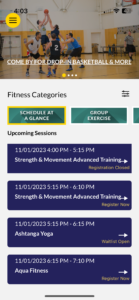
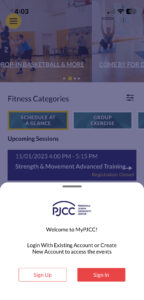
5. On the next screen, enter your first name, last name, birthdate, and email.
Please note: Only valid birthdates are accepted. If you are a Center Member, be sure to enter this information as it is listed on your membership, otherwise the system will not link your app login with your active membership.
Click “Submit,” and check your email for the confirmation message.